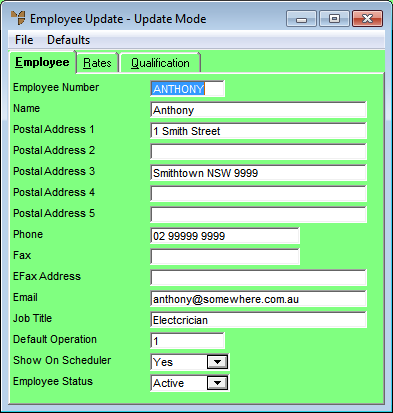
To add or edit employee details:
Refer to "Adding a New Employee" or "Updating an Employee".
Micronet displays the Employee Update screen – Employee tab.
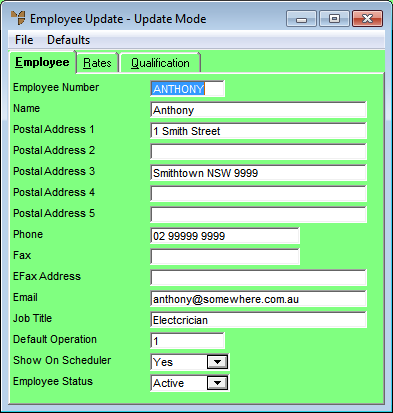
|
|
Field |
Value |
|
|
Employee Number |
Enter a unique employee number. This is usually the employee’s initials, e.g. SD for Stuart Duncan. |
|
|
Name |
Enter the employee’s full name. |
|
|
Postal Address 1, 2, 3, 4, 5 |
Enter up to five lines of address details for the employee. You may adopt a convention where:
|
|
|
Phone |
Enter the employee’s home phone number or personal mobile number. |
|
|
Fax |
Enter the employee’s fax number, if applicable. |
|
|
Efax Address |
2.8 Feature If this employee can receive faxes via email (e.g. your company uses UTBox accounts), enter the employee's efax address. You must add "@fax.utbox.net" after the fax number, e.g. 61295422100@fax.utbox.net. For information on setting up a UTBox account, contact your Micronet account manager. |
|
|
|
Enter the employee’s email address. |
|
|
Job Title |
Enter the employee’s job title. This field is for reference only. |
|
|
Default Operation |
Enter the main task the employee performs for jobs. You can also press Tab or Enter to select an operation. Micronet displays this operation during the allocation of hours and costs to jobs. Users can change the default operation during data entry where required. Operations are setup in the Operations master file (for more information, refer to "File - Operation"). |
|
|
Show on Scheduler |
If you are using the Micronet Plant Maintenance system within MJC, select whether the employee should be displayed in your Job Scheduler. Options are:
|
|
|
Employee Status |
Select the employee’s status. Options are:
|